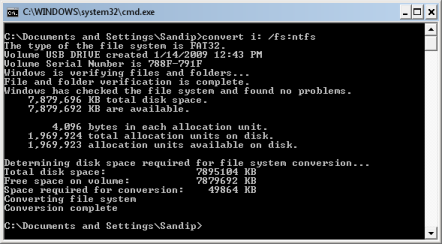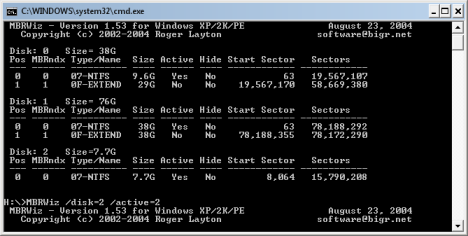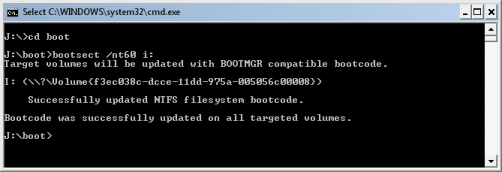|
MBRwiz Download and Extract it on your hard drive (Diskpart utility for Windows XP doesn’t detect USB drive as Disk hence we need to use this free utility to make bootable USB drive). 1. Connect your USB Flash Drive to your computer Format USB drive 2. To Format USB Flash Drive Format 3. Type Win+R, cmd format i: convert i: /fs:ntfs (Where “I” is your USB drive latter)
4. Mount Windows 7 iso as drive (You can use Freeware MagicDisc download from here). 5. Type Win+R, cmd Now dir to directory where you have extracted MBRWiz and run following commands
6. Now open another command window and type following command
7. Now copy all files from drive where you have mount Windows 7 iso xcopy J:\*.* i: /s/e/f 8. Now reboot your computer and press F9 to get your BIOS screen and select USB drive as your boot drive. 9. If every thing goes fine, Your Windows 7 Installation should start from your USB drive. |
Computer